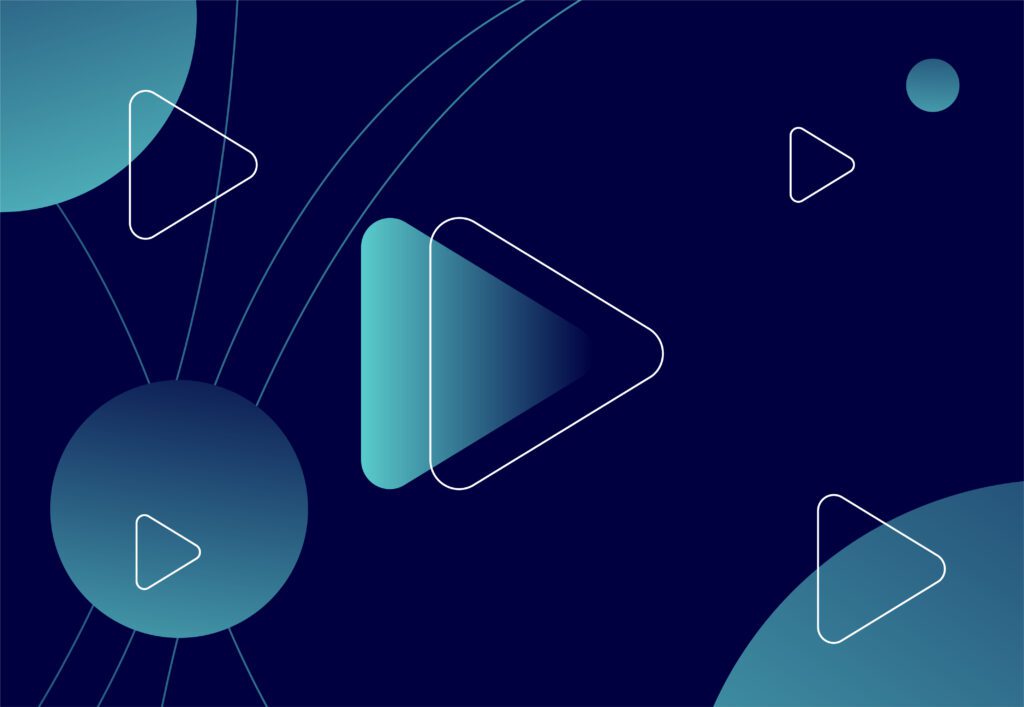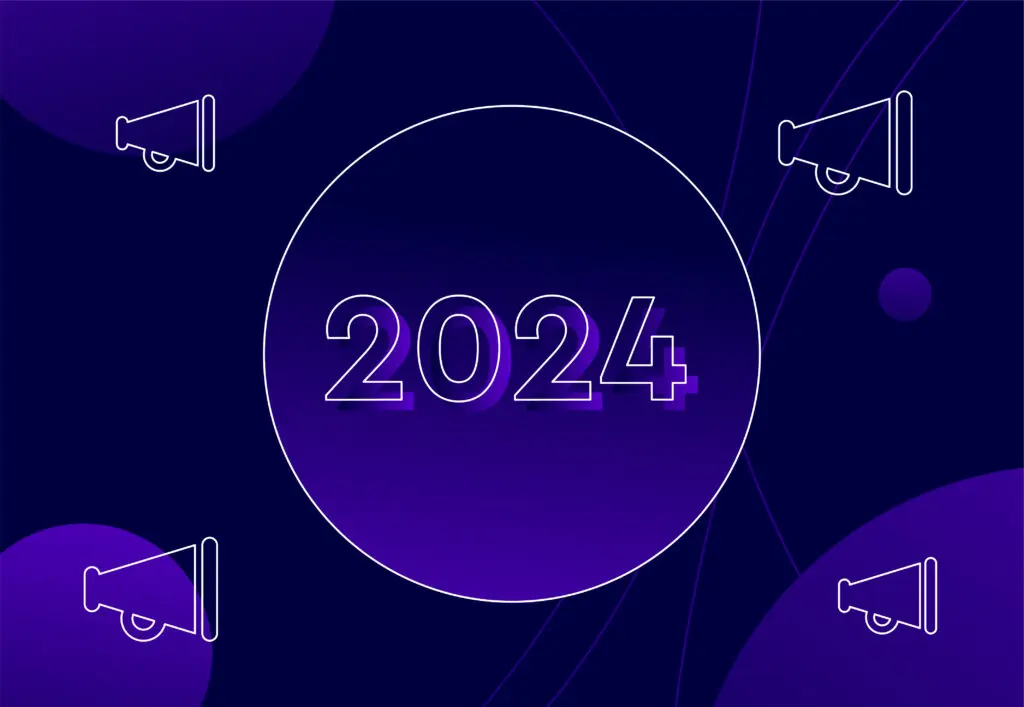Everything You Need To Know About The New Custom Columns Update

PPC advertising is a data intensive marketing tactic. This is why Google Ads offers so many different interfaces and metrics for us to make use of. Google Ads standard column selector gives us a range of data options to utilise which allows us to monitor performance and make informed decisions to improve the overall account progression. However, Google’s Custom Columns gives us the opportunity to go beyond these metrics depending on your company’s specific wants and needs.
What Are Custom Columns?
Google Ad’s custom columns originally launched in 2014. Custom columns allow you to view specific aspects of your Google Ads data. This is useful because you can tailor custom columns to display specific views of your data, and quickly see the information that’s most important to you.
However, custom columns have become more powerful with its new updates and features. With this update custom columns can now act as a bespoke toolkit, you can combine different metrics and get the most out of your data.
Why Use Custom Columns?
Custom columns are convenient for PPC users because they allow you to merge columns that are important to you or your client. This is helpful as it minimises your time spent on the reporting progress and allows you to see relevant data at a glance.
Some Key Benefits Include:
- Retrieve a range of metrics computed from Google Ads data. This eliminates risk of miscalculations and allows you to see this data quickly and easily.
- Calculations will be made in real time so data is reliable and always up to date.
- Track how each campaign is contributing toward a particular KPI and/or budget by using formula columns (see below for more information).
- Visually you will be able to cross examine data ranges side-by-side in the Google Ads data table.
The New Update
The custom columns 2022 update has introduced new functions that have taken custom columns to the next level, offering us an impactful and convenient solution.
Spreadsheet Functions
These functions produce a return value based upon the parameters that are imputed when the function has been created.
We can now reference other custom columns in a formula. This can be done by simply adding double quotes at the beginning and the end. For example, “mobile impression share“.
This allows us to extract more data without duplicating the formulas each time.
New Column Formats
Users are now able to add non metric columns into their formulas. This includes columns such as: campaign names and budgets.
Apply Multiple Filters To One Formula
Filters allow us to modify the behaviour in a formula. Filters may include different metrics such as devices i.e. mobile, computers and tablets.
How To Set Up Custom Columns
Once you are logged into your Google Ads account, select campaigns which is found on the left hand side menu.
Step 1
Firstly, click on the columns option above the campaign table. Select Modify Columns. Scroll down the bottom of the list and select +custom columns.
Step 2
Name your custom column. You have a 40 character limit to do this. There is also an option to add a description (180 character limit). This is useful as when your column is shown, if you hover over the column name it will remind and/or share the functionality of the custom column.
Step 3
Data Range drop down menu. This is whereby you choose how to show your data. For example you can show your data as a percentage, Number or a form of currency.
Step 4
Formula section. This is where we build the formula which populates the data in your custom column.
There is a drop down menu (+ columns) which allows you to choose which metrics you wish to include in your formula. Within this drop down menu you can see your performance metrics, conversion metrics, brand lift metrics, competitive metrics, call details and attributes metrics.
Step 5
Once you have chosen your first metric, you should see filter options on the right hand side. These allow you to filter your chosen metric by date range, device, conversion source etc. Press save.
From then on it is using the given symbols and your knowledge of algebra to create what you want your column to show. If you need some help or a reminder on algebra functions please click here.
Useful Columns To Include
I have included a list of a couple ideas for custom columns plus the formulas that may be of use.
Monthly Average Order Value (AOV)
Description: AOV tracks the average amount spent each time a customer places an order through your PPC ad. This is calculated by dividing total revenue by total number of orders. AOV can be assessed for various time-periods (i.e. day, week, month, year) and, if your sales are tied to certain products or platforms, you can assign a specific AOV for each.
Formula: (conversion.value.between_dates(month_start, yesterday))/(conversions.between_dates(month_start, yesterday))
Note: This can be changed to weekly by changing the date range filter.
Monthly Average Daily Spend
Description: The average amount of money your campaign spends per day.
Formula: (Cost.between_dates(month_start, yesterday))/ (daynum(today()) – daynum(month_start()))
Note: This can be changed to weekly by changing the date range filter.
Forecasted Monthly Spend
Description: The amount of money you are expecting to spend based on spend to date this month and remaining days in the month
Formula: (Cost.between_dates(month_start, yesterday) / (daynum(today()) – daynum(month_start())) * (daynum(offset_months(month_start(), 1)) – daynum(today()))) + (Cost.between_dates(month_start, yesterday))
Forecasted Monthly Conversions
Description: The amount of conversions you are forecasted based on conversions to date this month and remaining days in the month
Formula: (Conversions.between_dates(month_start, yesterday) / (daynum(today()) – daynum(month_start())) * (daynum(offset_months(month_start(), 1)) – daynum(today()))) + (Conversions.between_dates(month_start, yesterday))
Once these have been created they can be synced and used across different Google Ad accounts you have access to.
Final Thoughts
With the 2022 custom columns update, we are no longer limited to the traditional Google Ads options. Custom columns have the capabilities that allow us to monitor and report on metrics flexibly. They are great for organising campaigns, ad groups and keywords based upon specific inputs of your custom columns.
If you are looking to join the best digital marketing agency in Manchester and the opportunity to work with a group of talented individuals. Then browse our current PPC positions and apply online now. If you have any more questions, please get in touch here.
Have a read and find out what our employees love most about Embryo here.